Home and Learn: Microsoft Excel Course
Move and Resize an Excel Chart
You might find that your chart from the previous lesson is covering your data. In the image below, our chart is overlapping the ITV data. To move it, hold your mouse over the chart until your cursor changes shape: (We found that the best place for your mouse is over the dots in Excel 2007, as we had problems moving a chart when the cursor was anywhere else! Moving charts in later versions of Excel is easier.)

Press and hold down the mouse button when your cursor looks like the one in the image above, and then drag your chart to a new location. In the image below, we've placed the chart below the data.
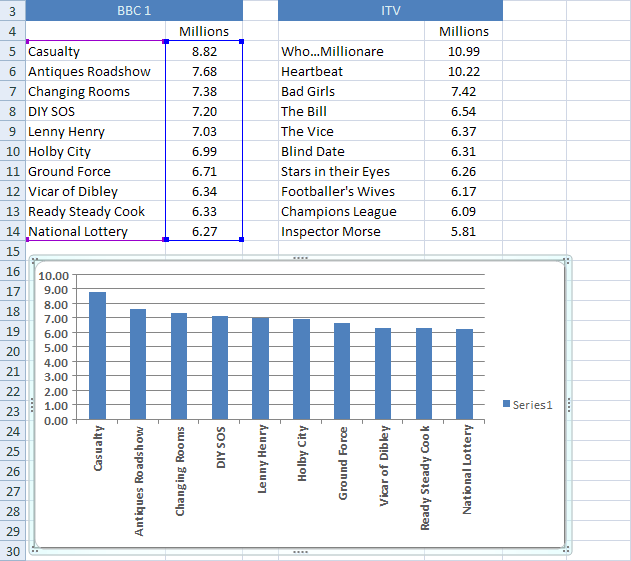
You can also place your chart in a different worksheet.
Locate the Location panel to the right of Chart Styles. Click the Move Chart item:
![]()
You'll then get a dialogue box popping up:

If you want your chart in a new worksheet, select the first option. Then delete the text "Chart1" from the textbox, and then type a name of your own.
If you look along the bottom of Excel, you'll see Sheet1. If you click the drop down list to the right of Object in on the dialogue box above, you'll see any other worksheets you have open. You can select one from the list and click OK. But for this first chart, leave it in Sheet1.
How to Resize an Excel Chart
You can resize a chart, and any elements on it, by moving your mouse over the sizing handles. The sizing handles are white squares or white circles:

Your mouse changes shape to a double-headed arrow, hold down your left mouse button. Then drag to a new location. You can resize using the corners, or the edges..
In the next part, you'll see how to use Chart Styles and Chart Layouts in Excel.
Chart Styles and Chart Layouts in Excel -->
<--Back to the Excel Contents Page