Home and Learn: Microsoft Excel Course
Chart Styles and Chart Layouts
You can easily change the Style of your chart. If you can't see the Styles, click anywhere on your chart to select it, and you should see the Ribbon change to something like the following:

Click on any chart style, and your chart will change. To see more styles, click the arrows to the right of the Chart Styles panel:
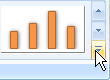
You'll then see a drop down sheet of new styles:

Work your way through the Styles, and click on each one in turn. Watch what happens to your chart when you select a style.
Chart Layouts
You can also change the layout of your chart in the same way. Locate the Chart Layouts panel on the Design tab of the Excel Ribbon bar. It looks like: (In newer versions of Excel, you may have to click the Quick Layout option on the Chart Layouts panel.)


Again, click on each one in turn and see what happens to your chart. In the image below, we've gone for Layout 10:

Changing the Chart Type - 2D Bar Charts
You can change the type of chart, as well. Instead of having a 2D column chart, as above, you can have a 2D bar chart. To change the chart type, locate the Type panel on the Excel Ribbon bar (you need to have your chart selected to see it):

Then click Change Chart Type. You'll see a dialogue box appear:
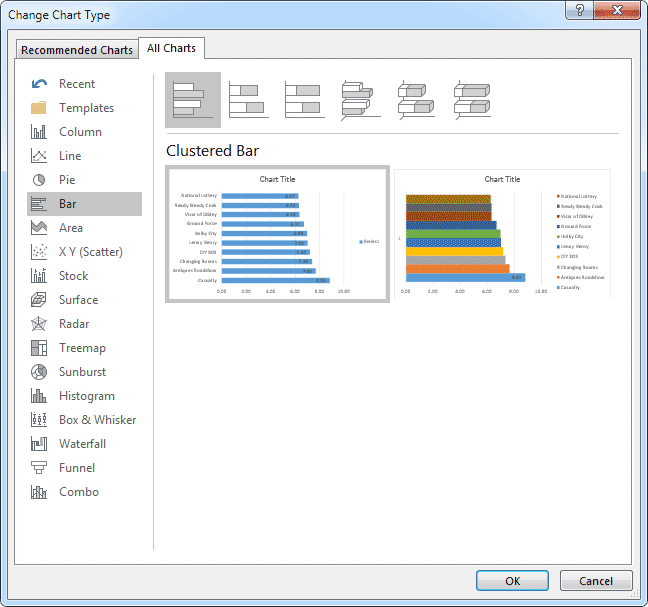
Click each one in turn to see what they look like. For example, here's the what the Funnel chart looks like:

But select Bar from the list on the left of the dialogue box, and click on the first Bar chart (Clustered Bar). Click OK to see your chart change:
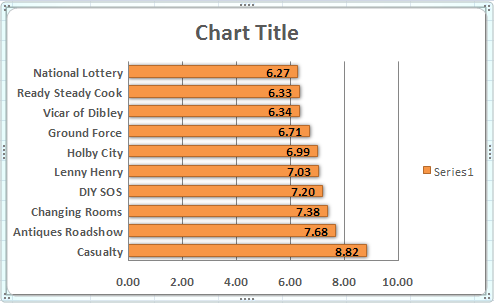
You can experiment with the types of chart in the dialogue box. But reset it to Bar chart, as above.
In the next part, you'll see how to format a chart, so that you can change the Series 1 and Chart Title headings.
Chart and Series Titles in Excel -->
<--Back to the Excel Contents Page