Home and Learn: Windows 10 Tutorials
The Windows 10 Taskbar
The Taskbar is the strip that runs at the bottom of your screen. Here, as well as the Start Menu and the Cortana search box, you will find a list of your currently running programs, and any quick-launch programs you have added. The taskbar looks like this:
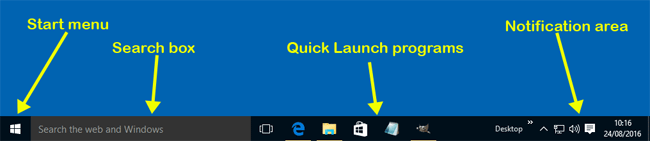
If you use a program a lot, you can add it to the taskbar as a quick-launch icon. To start the program, you can then click its icon on the taskbar instead of searching for it on the start menu.
To add a program to the Quick Launch area, you can right click the program in the start menu. You'll then another menu appear. This one:
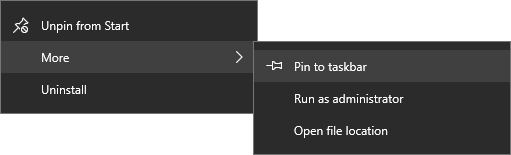
Select More from the menu above, then Pin to taskbar from the submenu. You'll then a new icon appear on the taskbar. In the image below, we've pinned a piece of software called NetBeans to the task bar (the blue cube on the end):
![]()
Notice that when a piece of software is open, it is highlighted more than the others that are pinned to the taskbar. It also has a blue underline.
If you want to remove a Quick Launch icon on the taskbar, right click the icon and select Unpin from taskbar:

One option you can set is to preview your open apps. When you move your mouse over that app, you'll see the preview appear:

This behaviour, however, is not set by default, and you'll see how to do that now when we explore Taskbar settings.
< Back to the Windows 10 Home Page