Home and Learn: Windows 10 Tutorials
The Windows 10 Start Menu
To activate the Windows 10 Start Menu you can either just tap the Windows key on your keyboard (between the left CTRL and ALT keys) or click the Windows icon in the bottom left of your screen, just to the left of the search box:
![]()
When the Start Menu opens up, it will look something like this (Windows 10 Anniversary edition):
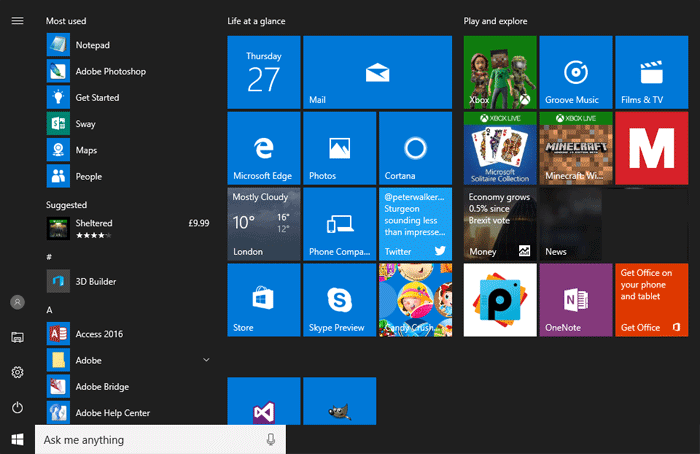
On the far left are some menu icons, in the middle you have a list of apps on your computer, and on the right, taking up most of the space, are something called Tiles.
You can add shortcuts to folder on the left-hand menu. This menu:

So, for example, if you want to add a shortcut to your Documents folder, you can add one here. To do that, click the Settings icon to bring up the Settings page. Then click on Personalisation:
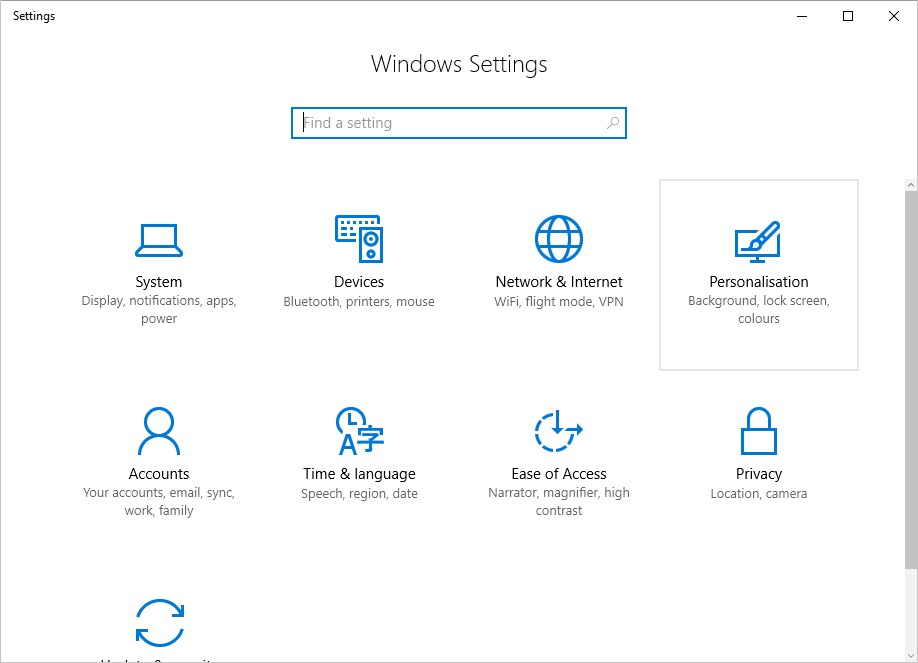
On the Personalisation screen, select Start from the list on the left:
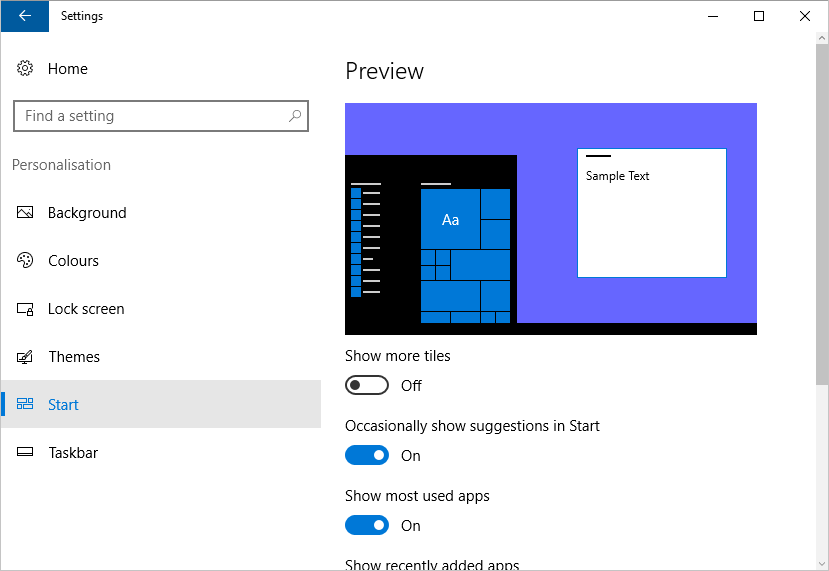
Scroll down to see the following settings:

In the image above, we have four items switched to On:
- Occasionally show suggestions in Start
- Show most used apps
- Show recently added apps
- Show recently opened items in Jump Lists on Start or the taskbar
The first two can be seen in the image below:

If you add an app, and have the setting switched on, then you'll see it on the start menu.
The fourth item is about Jump Lists. You can see what these are if we click with the right mouse button on, say, the Adobe Photoshop item. You'll see a menu like this one appear:

This is a list of files we have opened with the Photoshop software. If we were to click on any of these items, they would open up in Photoshop (you have to have the software already open, though). You can do the same for any piece of software that shows up on the Start menu - right click and select a file that you want to open. This behaviour also applies to any software that shows up on your taskbar, as long as that software is already opened.
But play around with these toggle switches. Turn them off and on to see what they do.
Now click the link at the bottom that says "Choose which folders appear on Start". Your settings screen will change to this:

Whichever folders you select will appear on the left of the start menu. In the image below, we've set Documents and Pictures to On.

If you can't see the text to the right of the icons, you can click the expand symbol in the upper left corner of the Start menu, circled in red in the image below:
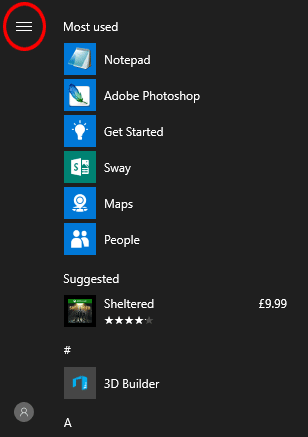
We can now click on Documents or Pictures to quickly open up that folder and get at our files.
< Back to the Windows 10 Home Page