Home and Learn: Windows 10 Tutorials
Getting Started with Windows 10
When Windows 10 starts up, you should a screen similar to this one:

The main areas of the start screen are these:

So you have a Start menu, a Search box, a Notification area on the right, and a task bar in the middle where your running programs appear.
Click the Start menu and you'll see something like this:
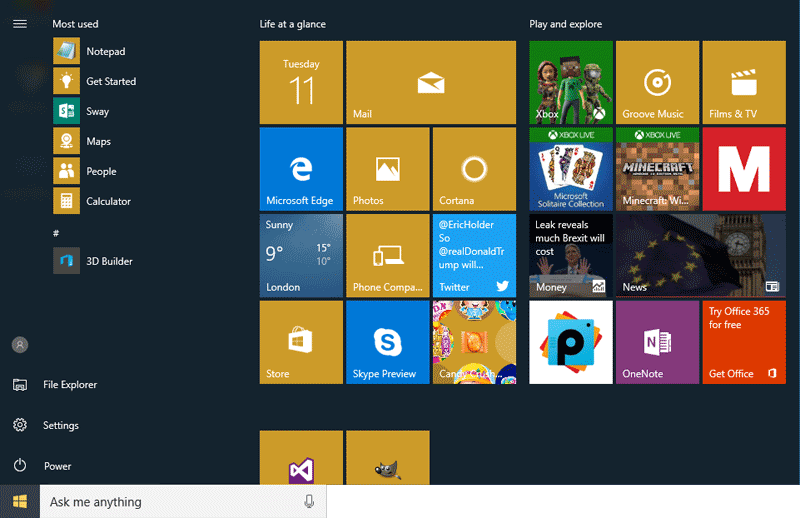
Notice the icons in the bottom left:

The Power icon is where you shut down your computer. Click the Power icon to see some options:

You can shut down completely, restart your computer, or put it into power-saving mode, which is called Sleep.
< Back to the Windows 10 Home Page