Home and Learn: Microsoft Excel Course
Excel and Web Integration
A Web Query is when you send a request to a web page and ask for some data to be returned. You'll see how to do that in this section, by importing data into your spreadsheet from a web page on our web site.
There are many reasons why you would want to do that. If, for example, you're a hard-working sales person out in the field, and a customer wants the latest prices, you could run a web query in Excel and pull the prices from your employer's website.
How to run a Web Query in Excel
You'll now learn how to use Web Queries in Excel. For this lesson, you'll need an active internet connection. We're going to connect to a web page, and download a product list straight into a spreadsheet. Off we go!
- Open Excel
- Connect to the internet, if you're not already online
- Click inside A1 on your new worksheet
- From the Excel Ribbon, click on Data
- From the Data tab, locate the Get External Data panel (it might be called Get & Transform Data):

From the Get External Data panel, click on From Web. You'll then see the following dialogue box appear:
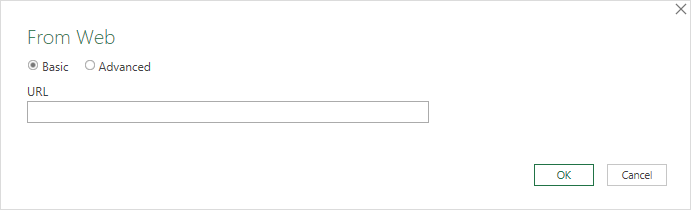
In the URL box, type the following address:
https://www.homeandlearn.co.uk/ME/webquery1.htm
Click OK and you'll see this dialog box:
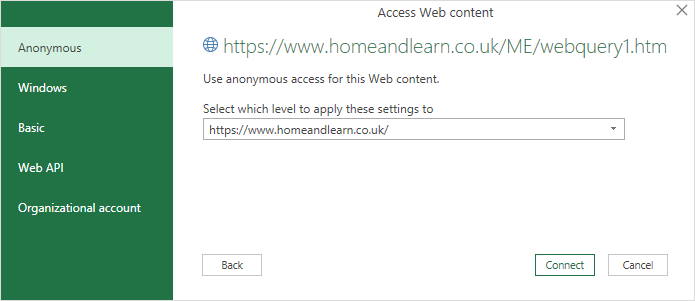
Click Connect to see another screen:

Select the Table 1 option on the left. Then click the Load button in the bottom right. Excel will load our data in table format. Once it's finished loading, it will look like this in the Excel spreadsheet:
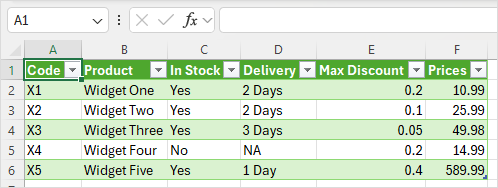
But that's it for Web Queries. They are quite simple to do, and can come in handy if you're out on the road. In the next part, we'll take a look at Hyperlinks in Excel.
<--Back to the Excel Contents Page