Home and Learn: Microsoft Excel Course
How to find the Percentage Change in Excel
Suppose you made 28 sales last week. This week, your boss tells you that you made 44 sales. You increased your numbers by 16. Go you! However, what you want to know is, what's that increase as a percentage? Did you increase your sales by 10%, 25%, 120%? Just how do you find the percentage change in Excel?
The trick here is to remember that you want the difference between two numbers, and old value and a new value. Once you get that difference, you can convert to a percentage. Let's see how it works.
On a new sheet in Excel, enter the text headings Old Value in cell A1 and New Value in cell B1. As the Old Value, enter 28. As the new value, enter 44. Give the cells a bit of formatting and your spreadsheet might look like this:
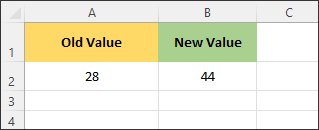
The first step is to deduct the old value from the new value. So, in cell A4, enter the text Difference. In cell B4, deduct the old value from the new value by entering this formula in the formula bar:
=B2 - A2
You should get an answer of 16:
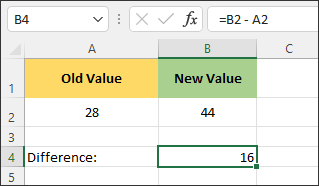
The second step is to deduct this difference from your old value. In cell A5, enter the text Numeric Value. In cell B5, enter this formula:
=B4 / A2
This should get you a decimal value of 0.57 something:

The final step is to convert to a percentage. In cell A6, enter the text Percentage Change. In cell B6, simply multiply the numeric value by 100%. Enter this formula in B6:
=B5 * 100%
With B6 selected, on the Number panel at the top of Excel, click the dropdown and change it to Percentage:

The answer should be 57.14. So, you increased your sales by just over 57%. Your spreadsheet should look like this:
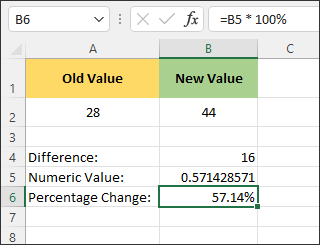
Percentage Change Formula
Now, let's do it as one formula. In cell B7, enter the following to find the percentage change in Excel:
=((B2 - A2) / A2) * 100%
You should get the same numeric value as before, from cell B5. Use the Number panel to change it to a percentage:
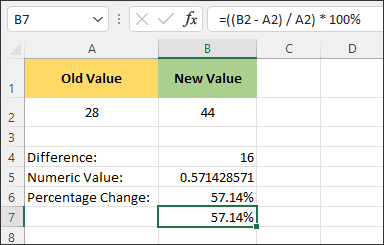
If you use some conditional
formatting on the B7 cell, you'll be able to tell straightaway if
the percentage change is negative or positive.
Try the following exercises.
Exercise
You sold 525 dollars' worth of shoes last week. This week, you only sold
435 dollars' worth of shoes. What is the percentage change?
Click here to reveal the answer
ANSWER: You're down by 17.14 percent.
Exercise
In the previous election, politician A got 25,457 votes. This election,
politician A's share of vote decreased to 21473. What was the percentage
change of politician A?
Click here to reveal the answer
ANSWER: Share of the vote is down by 15.65%)
In the next section below, we'll explore Conditional Logic in Excel.
Conditional Logic in Excel -->
<--Back to the Excel Contents Page