Home and Learn: Android Course
Creating the Android Activity Project
In this tutorial, you will create an app with two Activities. A button on the first Activity will be used to launch the second one. You will then learn how you can get back to the first Activity.
Start a new project in Android Studio by clicking File from the menu bar at the top. From the File menu, select New > New Project. If you have closed down all your projects in Android Studio, however, you'll see this screen:

On the left, is a list of projects you have created previously. You can click one of these to reopen that project. Click Start a new Android Studio project,
Create a new Empty Activity project for this section, just like you've done in previous lessons. For the Application Name, call it Two Activities.
When your new project loads, you'll see the same as before: the project has a Java class file called MainActivity, and a Layout file called activity_main. The Java file points to the layout file that you want to load when the app starts:
setContentView( R.layout.activity_main );
Select the activity_main file in the editor so that it is displayed rather than the Java file. You should see a screen like this one: (Later versions of Android Studio will just have a white screen in the middle without the blue bars at the top.)

The Activity showing has a TextView with the text Hello World. In earlier versions of Android Studio, you'll see a blueprint of the layout along side of the Design View. You can hide the blueprint by clicking the icon in the toolbar:
![]()
Clicking the first of the three hides the blueprint; clicking the second one shows the blueprint, and hides the white design; clicking the third icon shows the blueprint and design side-by-side. Click the left icon to show just the white design surface. The latest versions of Android Studio won't have the blueprint showing. But yours is in the dropdown menu, if you want to explore:

Incidentally, you can zoom in and out of your design by clicking the zoom buttons in the top right of the toolbar:
![]()
Now turn on AutoConnect in the toolbar: (In the previous section, we had this turned off.)
![]()
![]()
The AutoConnect icon is the one to the right of the eye. Make sure there is no line through the little magnet. You should see a caption appear saying "Turn Off AutoConnect". When AutConnect is turned on, Android Studio will add the constraints we need. It does a god job for simple designs like this one.
Click your TextView to select it, and you'll see the jaggy lines, indicating that constraints have been added to it (hold your mouse over the default TextView, if you can't see them):

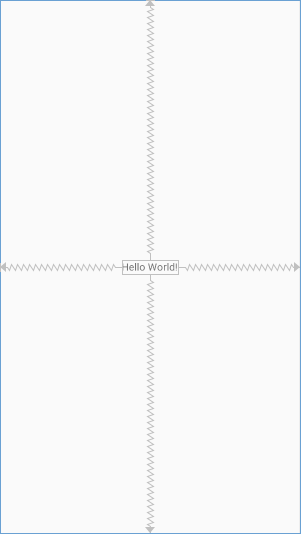
There is a constraint from the top of the TextView to the top edge of the screen. There are also constraint from the left, right and bottom of the TextView to the sides. This will keep the TextView in the middle.
Now locate the Palette on the left of the Design View. Select the Button view:

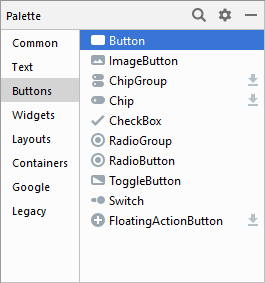
Hold down your left mouse button on the Button View. Kept it held down and drag a button on to your white design surface. Drag your button to just below the Text View, which is included by default when you create a new project:
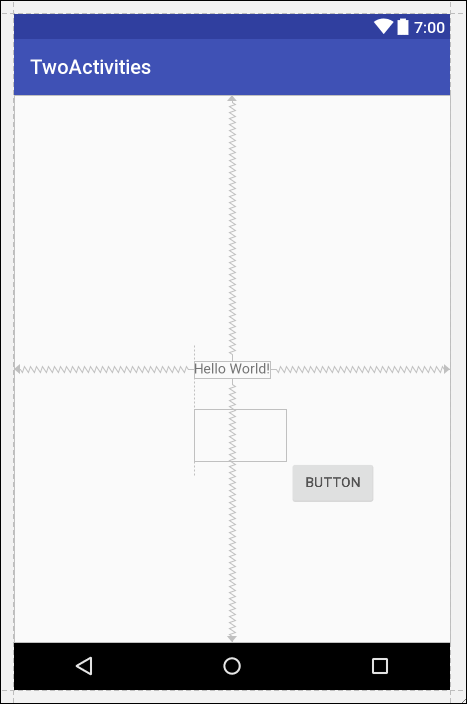
Let go of your left mouse button and the designer will look like this:

Or this, in later versions of Android Studio:
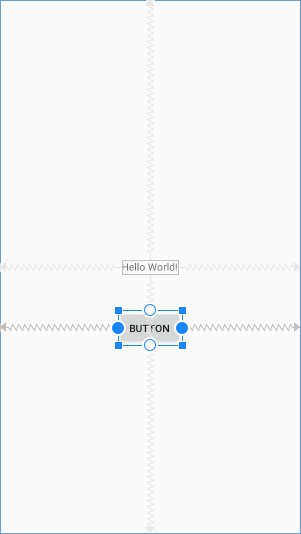
Notice the new jaggy lines around the button. These are showing you were the constraints are. Because AutoConnect is turned on, Android has guessed that this is where you want the constraints.
If you need to increase or decrease the size of your button, you can use the blue sizing-handle squares. (But this gives you a hardcoded value for the size. We like to avoid doing this as it doesn't get you a responsive design. A responsive design will adapt itself no matter what the screen size is.)
We can change the text on the button. With the button selected, have a look at the properties area on the right:

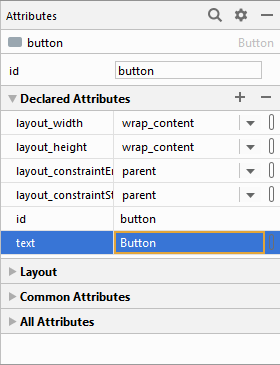
Locate the TextView > text property (the first one). Just like in the previous section, we want to use a string value from the strings.xml file. Click the small button just to the right of the textbox:

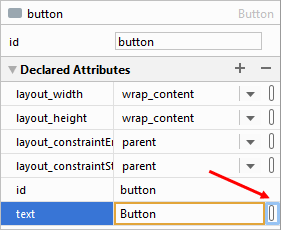
This brings up the Resources dialogue box you met in the previous section. In the top right, click Add new resource > New string value. For the Resource name, type activity_one_button. For the Resource value, type Show Activity Two:

Click OK on the dialogue boxes to return to Android Studio. The button in your designer will then look like this:

Exercise
Add a new string value for the Text View, just like you did for the button.
For the Resource name, type first_activity_label. As the Resource value,
type First Activity. When you're done, your TextView will look like this:

One thing you may have noticed is the red square in the top right. Click the red square to reveal the warnings:
![]()
In later versions of Android Studio, the warning is Missing Constraints in ConstraintLayout.
The warning is for the button. It's telling us that it is not constrained properly in the vertical. To fix that, make sure your button is selected. Locate the Infer Constraints icon in the design toolbar:
![]()
![]()
In earlier vsersions of Android studio, click on the yellow plus symbol, just to the left of the 8. In later versions, click the wand highlighted in the image above.
Your designer will then look like this:

You may be left with only 1 warning now, something about an obsolete version of the constraint library. You might not want to upgrade to the new library just yet, as this caused some issues for us when we attempted it.
OK, now let's get some coding done. In the next lesson, you'll learn how to code for Android button clicks.
< Activity Intro| Android Button Clicks >
Back to the Android Contents Page