Home and Learn: Microsoft Access Course
Create a New Access Database
Click your start menu in Windows and launch your Microsoft Access software. When you first launch Access, you should see a screen like this one:
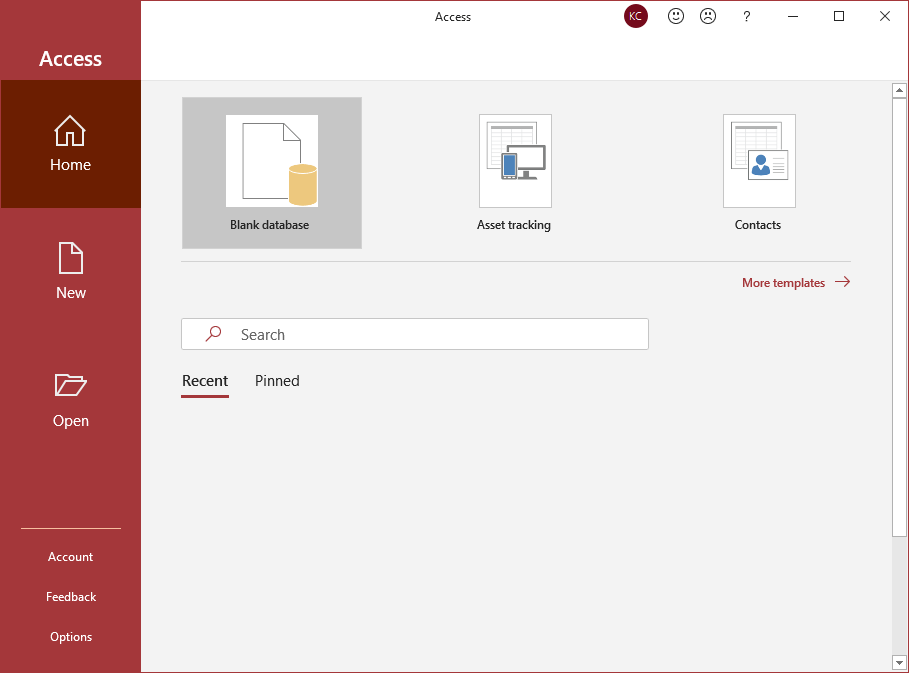
When you create databases, they will appear as a list, under the Recent heading. You can then quickly open a database simply by clicking its name.
But click the Blank Database item at the top. You should see a screen asking you to give your Access database a name. The default name is Database1.accdb. (The accdb part tells you that it's an Access database file.) Delete the Database1 part and call it Books.accdb. Then click the Create button:
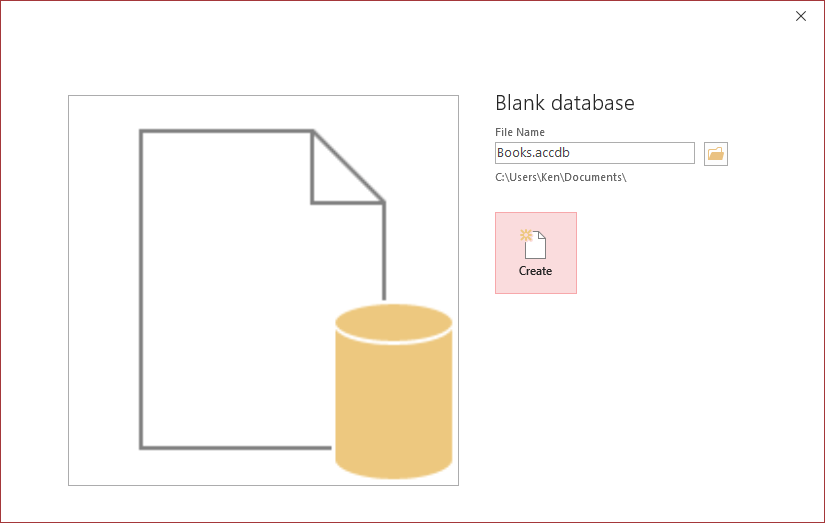
When you click Create, you'll be taken to the main area in Access, with the Fields ribbon selected:

There's a lot to get used to here, and it can seem quite daunting. Let's break this screen down a bit.
The area on the left is where all your database objects will appear: tables, forms, queries, etc. Double-clicking an item here will open it up in the main area. You can expand and contract this area by clicking the two left-pointing arrows highlighted below by a red square:

The down arrow in the circle can be clicked to reveal a menu:
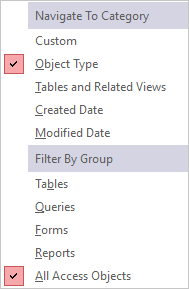
The two arrows pointing up will contract all the items under it:

Notice that a table has already been created for you. It has the name Table1. Let's rename this.
What we're going to be doing is creating a simple database of books. One table will contain the names of the authors and a second table will contain a list of books. We'll also have a table of book genres. We'll link two of the tables together and use the third one for a dropdown list.
Let's rename Table1 to something more appropriate.
There are a few ways to rename a table. If you have just created a new table, like we have done, then you can click the Save icon in the top left of Access, just above the File ribbon:

(Use the Save icon to save your work on a regular basis.)
You can also right-click the Table1 tab in the main area:
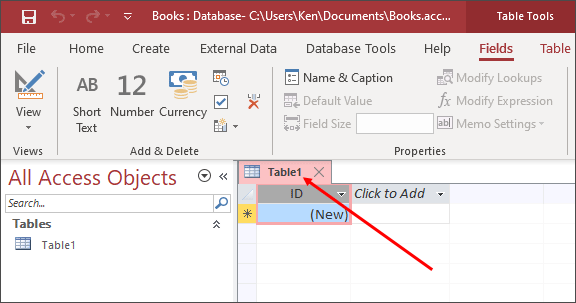
When you do, you'll see a menu appear. This one:
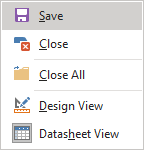
Click Save.
When using either of these, save icon or right-click, you'll see a dialog box appear. This one:
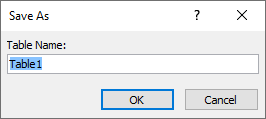
Type a name for your table. It's common practice to preface your table names with the letters tbl, all in lowercase. It's also common to use something called Camel Case. This is when each letter of words is capitalised. For example, tblThisIsCamelCase. But call your table tblAuthors:
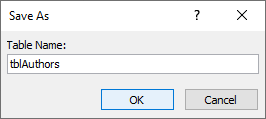
Click OK and your table will have a name. Notice that the new name now appears on the tab and in the All Access Objects area:

If you've made a mistake, or want to rename it again, right-click the table name in the Access Objects area. Select Rename from the menu:

You should see an error message:

The message is telling you that can't rename a table while it's open. Click OK on the dialog box. Now click the X on the tab to close the table down:

Once the tab is closed, right-click the table name again in the Access Objects area. Select Rename from the menu and the table name will be highlighted:

Simply type a new name for your table and you're good to go.
(Note, because we only have one object, a table, it's safe to rename this way. But if we had more than one object, we could have problems renaming a table, if that table is referred to elsewhere.)
If your table is closed, though, double click its new name in the All Access Objects area. This will reopen it in the main area.
The next thing we'll do is to set up our table so that's it's ready to have information inserted into it. Before doing so, you need to know about fields and records. You'll learn about those in the next lesson.
Next Lesson: Database Fields and Types -->
<--Back to the Microsoft ACCESS Contents Page