Home and Learn: Microsoft Word Course
Word Proofing Options
There are quite a few options on the Proofing tab. Click it on the left of the Word Options dialogue box to see the following list of things you can set:
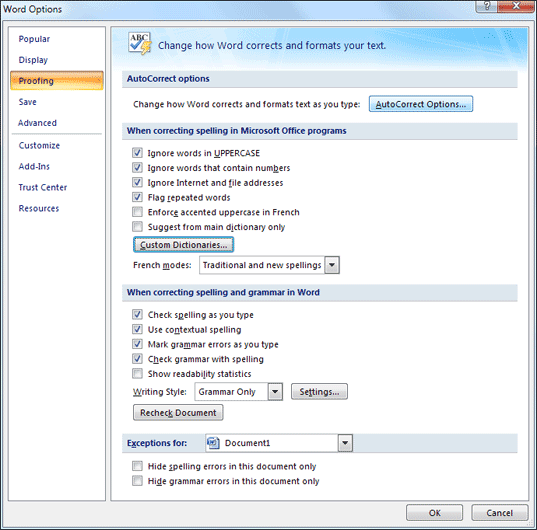
The button at the top is for AutoCorrect Options. You've seen this before when we set up a shortcut for a name. (We wanted Ken Carney to appear in place of the letters KC.)
If you get tired of seeing green underlines everywhere on your page, you can uncheck the box for "Check grammar errors as you type". If you don't want Word to check your spelling as you type, uncheck its box. You can still check for these errors, though. Just click the Spelling & Grammar item on the Review tab at the top of Word.